We are here to help!
Built by Automattic, the folks behind WordPress.com, WooCommerce,
Jetpack, and more Built by Automattic, the folks behind Jetpack
Get Support
Built by Automattic, the folks behind WordPress.com, WooCommerce, Jetpack, and more Built by Automattic, the folks behind Jetpack
Start Now
Plugin Install Support
Built by Automattic, the folks behind WordPress.com, WooCommerce, Jetpack, and more Built by Automattic, the folks behind Jetpack
Start Now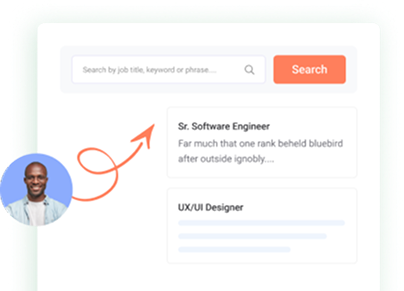
Anything else on your mind?
Providing a smooth experience to you is all we care about.
Frequently Asked Questions And
Resources
Why Choose WP Job Listing Plugin?
Simply go to the leave application dashboard and click on the "Apply For New Leave" button in the upper right corner. Crewlik will direct you to a leave application form. Fill up the form and hit apply. It's that simple!
How do I apply for a job on WP Job Listing?
930 x 132 HugOnce you find a job listing you're interested in, click on the job title to view more details. You'll typically find an "Apply Now" or "Apply" button on the job listing page. Follow the instructions to submit your application, which may include uploading your resume and cover letter.
Is there a way to save job listings on WP Job portal?
Yes, you can save job listings on [Job Portal Name] for future reference. Look for a "Save" or "Bookmark" button next to the job listing, and it will be added to your saved jobs list in your account dashboard
How can I get notifications about new job listings?
WP Job Listing offers email alerts and notifications through our mobile app to inform you about new job listings that match your preferences. You can customize your notification settings in your account settings.
Are there any fees for using WP Job Listing?
Simply go to the leave application dashboard and click on the "Apply For New Leave" button in the upper right corner. Crewlik will direct you to a leave application form. Fill up the form and hit apply. It's that simple!
